The portal used to submit annual pesticide dealer sales data has changed. Dealers are now required to upload sales data as a CSV data table. The reporting deadline is January 31st.
The instructions below are divided into sections to help walk a dealer through the process. Links to the product search applications and the portal login page are included. If after reviewing the content you have remaining questions, please don’t hesitate to contact us.
For those dealers that have experience with reporting annual sales we have provided a quick reference guide section below. For more detailed instruction please see the individual content sections.
The MDA utilizes a web-based sales application for reporting annual pesticide dealer agricultural gross sales data. Data must be submitted by uploading a CSV (Comma delimited .csv) data table. The application allows payment by check, credit card, debit card, or e-check/ACH. Fees will apply to all electronic payment methods. The reporting deadline is January 31st.
- Collect sales data for each agricultural pesticide sold to end users for the reporting year. Agricultural pesticides can be identified by the inclusion of an “Agricultural Use Requirements” box on the product label. Note, outstate use sales, agricultural pesticide wholesale sales (sales to a licensed pesticide dealer or distributor), and sales of nonagricultural pesticides are exempt from reporting and fee assessment.
- To aid in the accurate collection of your company sales data the MDA has two product search applications which can be accessed at Pesticide Product Search Applications.
Search Tool 1: List of Agricultural Pesticides Registered for Sales Year
- This searchable list contains all agricultural pesticides that were legally registered in Minnesota for the current sales reporting year. The list should contain all products that were legal for dealers to sell.
Search Tool 2: Registered Product Search Application
The “Registered Product Search Application” should only be used if your product was not identified using the “List of Agricultural Pesticides Registered for Sales Year” described above.
This search application will include results for cancelled products, nonagricultural products, restricted use products, and will include further information on product registration status.
The CSV file upload requires the MDA Number, Sales Quantity, Units, and Sales Dollars.
Column A - MDA Number (Number and not text)
Column B – Sales Quantity (Number with two decimal places)
Column C – Units (Choices are Gallon for liquids or Pound for solids. Convert all other units.)
Column D - Sales Dollars (Number with two decimal places. Remove dollar signs.)
When creating the CSV file, no data headers should be included at the top of the column, no blank rows or columns in the data set, and you can’t have data on more than one sheet. The first MDA Number should show up in cell A1 of the sheet.
Sample CSV format:
A B C D 1 76738 41.00 GALLON 20100.00 2 77276 1050.00 POUND 4147.50 3 176066 200.00 GALLON 7200.00 Once you have your data sheet formatted correctly, save the file as a type CSV (Comma delimited *.csv). There are other CSV options, be sure to select comma delimited format.
Filing a sales report requires your MDA 8-digit license number and a 4-digit PIN. Reporting instructions which include the license/PIN numbers are mailed to dealers in November of the reporting year. If your gross sales instructional packet has been misplaced, you can request the PIN by calling Jessie Rahmeyer, 651-201-6188. Note, your PIN is unique for each reporting year.
Navigate to the Agricultural Sales Portal Login page.
Enter the License Number and PIN provided in the sales packet.
Select “Create Sales Report” followed by “Login”.
Answer the “did you sell agricultural pesticides” question.
If you answered No, you must still complete a “No Sales” report.
If you answered Yes, you must upload a CSV table of sales.
Upload CSV by selecting “Upload a CSV File of Agricultural Pesticides”.
If you encounter errors, correct and save the CSV file, and reupload.
Review upload for accuracy. Edit and Delete data as necessary or select “Next” to finalize your submission and complete payment.
If upon selecting “Next” you get a message that cancelled products were uploaded, review the products using the Pesticide Product Search Applications, and use the Edit/Delete functions in the table to update incorrect MDA Numbers. You can also choose to upload a revised CSV.
Selecting the Next button will finalize the upload regardless of whether the table contains cancelled products.
Proceed with payment.
The MDA utilizes a web-based sales application for reporting annual pesticide dealer agricultural gross sales data. Data must be submitted by uploading a CSV (Comma delimited .csv) data table. The application allows payment by check, credit card, debit card, or e-check/ACH. Fees will apply to all electronic payment methods.
- The sales reporting deadline is January 31st of the year following the sales reporting year. Sales reports and fee payments received after the January 31st deadline will be reviewed for enforcement and may be issued late fees. This will delay your pesticide dealer license renewal from being released.
- Collect sales data for each agricultural pesticide sold to end users for the reporting year. Agricultural pesticides can be identified by the inclusion of an “Agricultural Use Requirements” box on the product label. Note, outstate use sales, agricultural pesticide wholesale sales (sales to a licensed pesticide dealer or distributor), and sales of nonagricultural pesticides are exempt from reporting and fee assessment.
Product Name
EPA Registration Number
Minnesota Department of Agriculture (MDA) Product Number
The MDA number is crucial for sales reporting because it is the exclusive product identifier used for your data upload.
Manufacturer (Registrant)
The company that registered the pesticide.
Sales Quantity
Limit data to two places after the decimal.
Units
Report solids in Pound units, liquids in Gallon units, convert data as necessary.
Sales Dollars (USD)
Limit data to two places after the decimal.
We recommend collecting sales data in a spreadsheet format. See example format for data collection below. Data in this format can be used later to create the spreadsheet CSV type file format required for successful upload in MDA’s portal application.
The CSV file upload in the user portal requires the MDA Number, Sales Quantity, Units, and Sales Dollars. Collecting data such as Product Name, EPA Number, and Manufacturer (Registrant) is necessary to ensure sufficient identifying data is available to determine the correct MDA Number.
Sample Table
| A | B | C | D | E | F | G | |
| 1 | PRODUCT NAME | EPA NUMBER | MDA NUMBER | MANUFACTURER | SALES QUANTITY | UNITS | SALES DOLLARS |
| 2 | CALLISTO HERBICIDE | 100-1131 | 76738 | SYNGENTA CROP PROTECTION LLC | 41.00 | GALLON | 20100.00 |
| 3 | FORCE 3G INSECTICIDE | 100-1075 | 77276 | SYNGENTA CROP PROTECTION LLC | 1050.00 | POUND | 4147.00 |
| 4 | ROUNDUP POWERMAX HERBICIDE | 524-549 | 176066 | BAYER ENVIRONMENTAL SCIENCES | 200.00 | GALLON | 7200.00 |
To aid in the accurate collection of your company sales data the MDA has two product search applications which can be accessed at Pesticide Product Search Applications. We recommend the use of the MDA search tools to ensure data accuracy.
Search Tool 1: List of Agricultural Pesticides Registered for Sales Year
This searchable list contains all agricultural pesticides that were legally registered in Minnesota for the current sales reporting year.
The “Search” field can be used to search by Product Name, EPA Number, Manufacturer, or MDA Product Number. The executed search will filter out all products not meeting the search criteria. The arrows in the header row can be used to sort the data.
Note, the MDA uses the Product Name as it appears on the product label. Using generic product names in your search may not return accurate data.
The search may return multiple products with different MDA Numbers that share the same Product Name or share the same EPA Number. To identify the correct MDA Product Number to include in your sales spreadsheet you must use all the product information available in the table including the manufacturer name.
Data can be copied from the resulting search table and pasted into the dealer’s sales spreadsheet.
The MDA unit of measure for each product is provided in the table. Dealer’s must use this unit of measure when submitting their sales data. If your sales data is in a different unit, it must be converted.
This search application will not provide information on Cancelled or Nonagricultural products. Please use “Search Tool 2” described below if the first search failed to return the expected product.
Sample Table
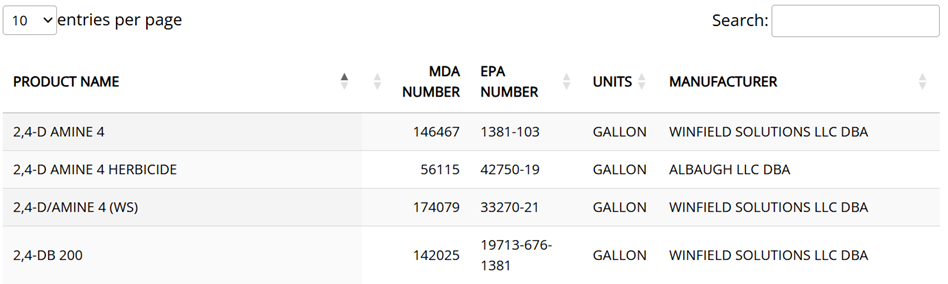
Search Tool 2: Registered Product Search Application
The “Registered Product Search Application” should only be used if your product was not identified using the “List of Agricultural Pesticides Registered for Sales Year” described above.
This search application will include results for cancelled products, nonagricultural products, restricted use products, and will include further information on product registration status.
To access the application, select Registered Product Search Application.
For detailed instructions on the use of this product search, see Pesticide Dealer Registered Product Search.
Using the spreadsheet of sales data compiled as described in the web instructional section entitled “Preparing Sales Data for Agricultural Pesticide Reporting”, only a few more steps are needed to create the CSV file for upload.
Sample Table
| A | B | C | D | E | F | G | |
| 1 | PRODUCT NAME | EPA NUMBER | MDA NUMBER | MANUFACTURER | SALES QUANTITY | UNITS | SALES DOLLARS |
| 2 | CALLISTO HERBICIDE | 100-1131 | 76738 | SYNGENTA CROP PROTECTION LLC | 41.00 | GALLON | 20100.00 |
| 3 | FORCE 3G INSECTICIDE | 100-1075 | 77276 | SYNGENTA CROP PROTECTION LLC | 1050.00 | POUND | 4147.00 |
| 4 | ROUNDUP POWERMAX HERBICIDE | 524-549 | 176066 | BAYER ENVIRONMENTAL SCIENCES | 200.00 | GALLON | 7200.00 |
Your sheet may contain data such as Product Name, EPA Number, and Manufacturer as in the sample above, but your CSV upload file must only have the following 4 columns of data in this order and data format.
Column A - MDA Number
Must be entered as a number and not text.
Column B – Sales Quantity
Total annual sales volume or weight entered as a number with two decimal places and no comma separators.
Column C – Units
Must be entered as Gallon or Pound. Convert all other units sold to these two types.
Column D - Sales Dollars
Total annual sales dollars entered as a number with two decimal places. Remove comma separators and dollar signs.
When creating the CSV file, no column headers should be included at the top of the column, no blank rows or columns in the data set, and you can’t have data on more than one sheet of the table. The first MDA Number should show up in cell A1 of the sheet.
See sample CSV format of the data set spreadsheet example from above:
A B C D 1 76738 41.00 GALLON 20100.00 2 77276 1050.00 POUND 4147.50 3 176066 200.00 GALLON 7200.00 Once you have your data sheet formatted correctly, save the file as type CSV (Comma delimited). There are other CSV options so be sure to select comma delimited format.
Your data should now be formatted for upload in the MDA portal. Proceed to the “Portal Login, CSV Upload, & Payment” instructional tab for details on how to upload your sales data CSV file.
Once all agricultural pesticide sales data has been collected and the CSV file created as described in previous web instructional sections, dealers should be ready to report their sales. Dealers report only sales of agricultural pesticides sold to end users to be used in Minnesota. Exempt from reporting are wholesale (dealer to dealer) sales; sales for use out of state; and nonagricultural pesticide product sales. Note, solids must be reported in pound units and liquids in gallon units.
- Filing a sales report requires your MDA 8-digit license number and a 4-digit PIN. Reporting instructions which include the license/PIN numbers are mailed to dealers in November of the reporting year. If your gross sales instructional packet has been misplaced, you can request the PIN by calling Jessie Rahmeyer, 651-201-6188. Note, your PIN is unique for each reporting year.
Navigate to the Agricultural Sales Portal Login page.
On the Pesticide Sales Report login page enter the License Number and PIN provided in your sales packet.
Select “Create Sales Report” option followed by the “Login” button.
Confirm the licensee information on the sales data entry page is correct. If you identify errors in the company information, please email Jessie.Rahmeyer@state.mn.us to correct our system.
Answer the question, “Did your company sell agricultural pesticide products in the reporting year? YES or NO”
If you choose “NO”, you still need to complete the report. Click “Next” to complete a “No Sales” report. Follow the prompts to electronically verify, sign and certify your “No Sales” report.
If you choose “YES”, you must select “Upload a CSV File of Agricultural Pesticides” which allows uploading all sales information in a CSV spreadsheet format. Instructions are detailed below.
Upload the CSV file you prepared as described in web section “Preparing Sales Data for Agricultural Pesticide Reporting” by selecting “Upload a CSV File of Agricultural Pesticides”.
Browse for the CSV file you saved for upload by selecting “Choose File”, select the file, and “Upload File.”
You may receive error messages after uploading the file. The error message will identify the line number(s) in your CSV file that are causing the errors as well as the MDA Number associated with that line number. Go back to your CSV file and correct the data, save the file, and reupload by selecting “Upload a CSV File of Agricultural Pesticides”. You must rechoose the file name, select “Overwrite Existing Data”, and “Upload File” to replace the file with an error.
If an error message states “Non-agricultural pesticide products do not need to be reported” it means that line in your CSV file contains a product that does not require reporting because it is not an agricultural product. Confirm the correct product selections, correct the CSV file, and reupload.
A successful upload without errors is indicated by a product table populating on the page that should contain all the products uploaded via the CSV file.
Review the product table for accuracy.
You can edit or delete a pesticide product entry before certifying your sales report using the Edit/Delete buttons on each line of the product sales table screen.
Choose “Edit” to change any fields in the row of sales data.
Choose “Delete” and the entire row of sales data will be deleted from your report.
If you failed to upload a complete sales report you have the option of uploading a revised CSV file if the payment step has not yet been completed.
Select “Upload a CSV File of Agricultural Pesticides”, then “Choose File”, then “Overwrite Existing Data”, and finally “Upload File”. The newly uploaded file will overwrite the initial CSV upload and recalculate the sales fees.
Once you have reviewed and are satisfied that your report is complete and accurate on the product table screen, click on “Next” to complete the payment options screen.
You may receive a message stating that the data you uploaded contains products that were cancelled for the reporting year. The individual lines will be highlighted in the table.
Please verify that you uploaded the correct MDA Product Number. Use the Pesticide Product Search Applications to look up the products and verify that you chose the correct MDA Number for the product sold.
If errors were identified, use the Edit/Delete functions in the table to update the sales data or you can choose to upload a revised CSV file.
Selecting the "Next" button will finalize the upload regardless of whether the table contains cancelled products.
Steps for Completing Payment and Certifying your Sales Report.
The payment options screen summarizes the MN Gross Sales Fees, ACRRA Surcharges and “Total Amount Due”. This is the amount to pay to MDA before the January 31 deadline.
Data contained in sales reports are public under Minnesota law unless it qualifies for protection under Minn. Stat. § 18B.38 or other applicable state or federal law. If you want to mark your sales data as Trade Secret, select “Yes”. Otherwise, select “No”.
Type in your contact information so the MDA can reach you with questions that may arise. Your typed “Contact Name” serves as your E-Signature certifying, to the best of your knowledge, that the data provided is true and accurate.
Choose a method of payment. Note, a bank handling fee will be added for all electronic payment methods.
If you are paying by check, select that option.
- A summary of the fees owed by the dealer is given.
You must select “Print this page” so the account information can accompany the check.
- Select “Yes, I Agree” button to complete the sales reporting.
Send the printed copy along with a check for the “Total Amount Due” made payable to Minnesota Department of Agriculture to the address provided.
Minnesota Department of Agriculture
Attn: Cashier
625 Robert Street North
St. Paul, MN 55155-2538
If you prefer to pay online using credit card. debit card, or e-check/ACH, select that option.
Select “Yes, I Agree” button to move to the payment screen.
Review the fee rates and table of fees due. Select "Continue Payment Information" to enter your contact information and select your payment method.
Select “Continue” to complete payment.
Print a receipt for your records.
To view a completed report or file an amended report navigate back to the Agricultural Sales Portal Login page. Enter license number and PIN and select “View Completed Sales Report”.
Use the “Print this page” option to print a copy of your sales report. If desired, the data table can be copied and pasted into an alternate software platform.
If you have reported sales data in error and need to file an amended report, please email the corrections to Jessie.Rahmeyer@state.mn.us. MDA staff will make the necessary changes. Additional fees may apply.
Access to view completed sales reports is limited to the calendar year following the sales reporting year using the License/PIN supplied on page 1 of your sales report.

